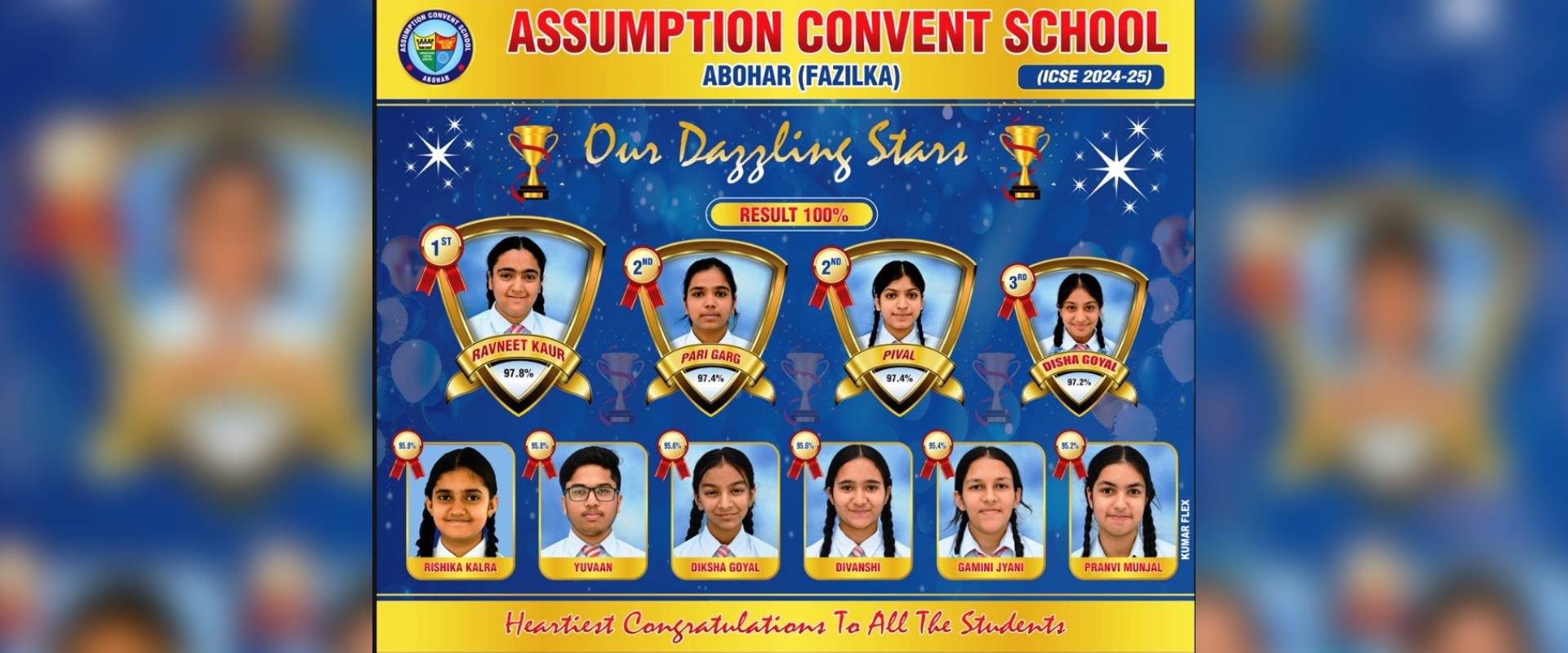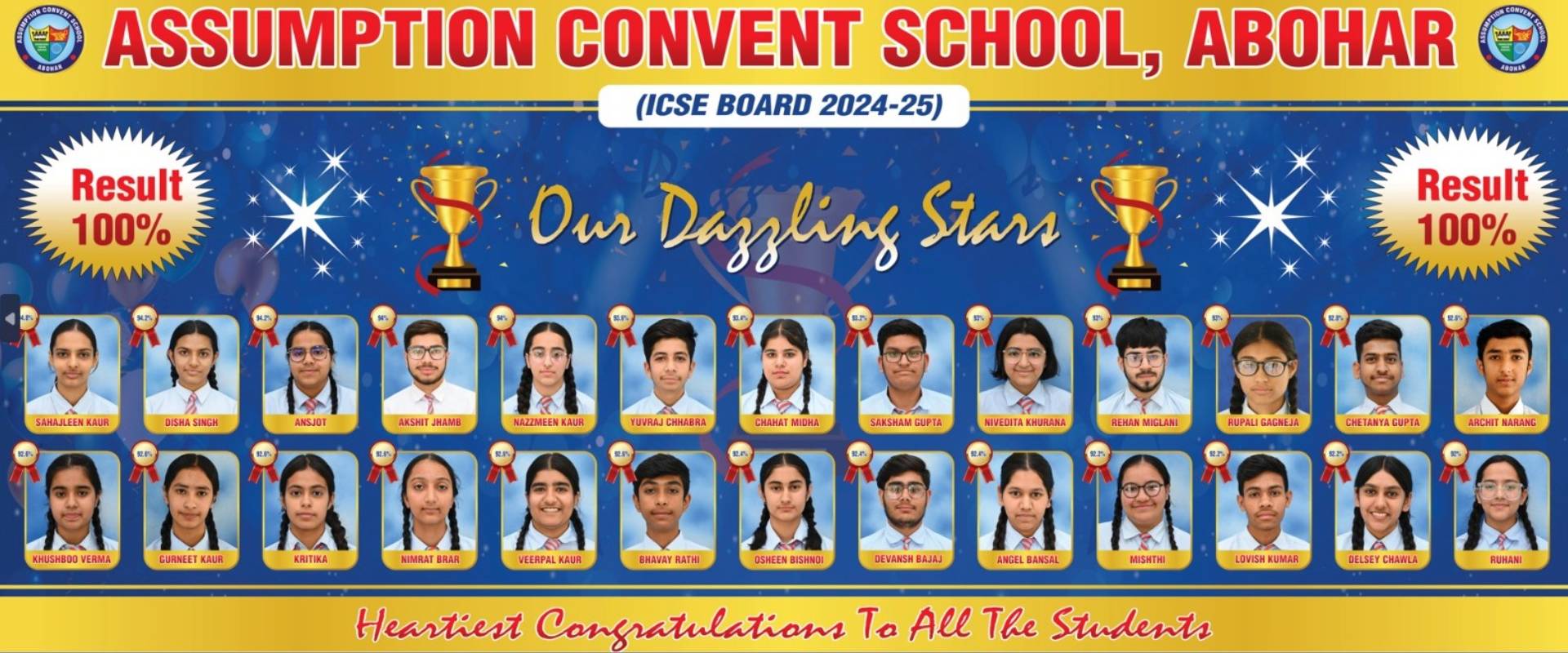Assumption Convent School, Abhor is a Catholic School, owned, established and administered under the Catholic Diocese of Jalandhar, which is a registered religious and charitable Society under the Societies Registration Act, XXI of 1860. It’s a Christian minority undertaking and enjoys all the rights and privileges as enshrined under the Constitution of India. The Institution is an English Medium Co-educational School, under the ICSE Syllabus, New Delhi and was established in 1973 by the Diocese of Jalandhar under the patronage and guidance of the founder, Late Rt. Rev. Dr. Symphorian Keeprath, the then Bishop of Jalandhar. Rev. Dr. Franco Mulakkal, the present Bishop of the Dioceses of Jalandhar and the president of the Registered Charitable Society, is the current Patron of the School.
Read More